Installing the Certificates using WHM/CPanel
| 1.安裝說明 |
 |
|
Once you have received the SSL certificates you can
install the certificate using Webhost Manager. You
need both the certificate and key files to install
the certificate.
Click on the 'Install an SSL Certificate and Setup
the Domain' link in the SSL/TLS menu.
Enter the domain, user name, and IP address for the
certificate in the 'Domain', 'User', and 'IP
Address' fields.
Click on the 'Fetch' button to pull the .key and
.crt files for the domain into the available display
spaces, if they are currently on your server.
Otherwise, copy and paste the .key and .crt files
into the available display areas.
Note: If you generated the certificate using Webhost
Manager, the certificate files will be available.
Open the ComodoClass3SecurityServicesCA.crt in a
text editor. Paste the text from the
ComodoClass3SecurityServicesCA.crt (sometimes
referred to as a bundle) into the bottom display
area. Click on the 'Do it' button.
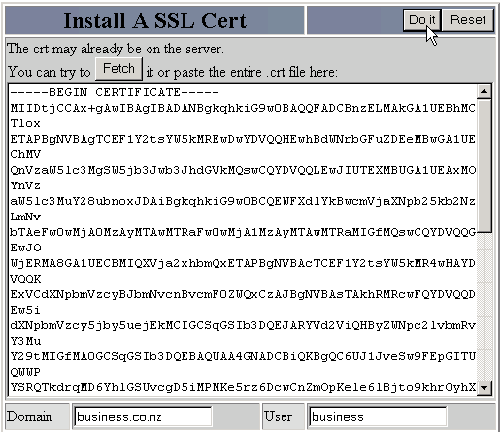
|
|

|
