在Microsoft IIS 5.x / 6.x安裝憑證
| 1.安裝根憑證和中繼憑證 |
 |
|
GlobalTrust寰宇數位認證中心將寄給您3個憑證,請將它們儲存在您的網站伺服器桌面上,然後:
- Click the Start Button then selct Run and type mmc
- Click File and
select Add/Remove Snap in
- Select Add,
select Certificates from the Add Standalone Snap-in box and
click Add
- Select Computer Account and click Finish
- Close the Add
Standalone Snap-in box, click OK in the
Add/Remove Snap in
- Return to the MMC
- To install the GTECyberTrustRoot Certificate:
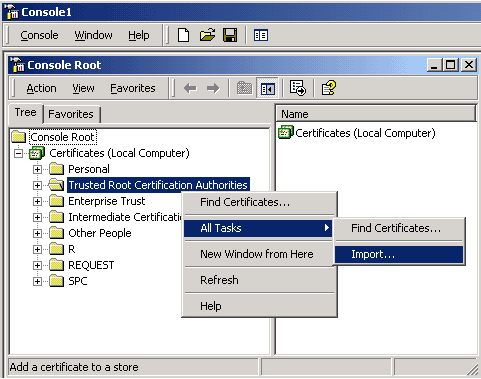
- Right click the Trusted
Root Certification Authorities, select All Tasks, select Import.
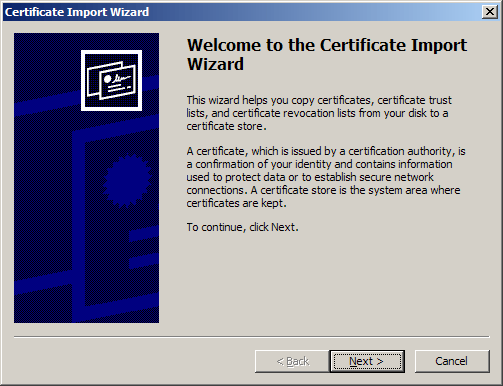
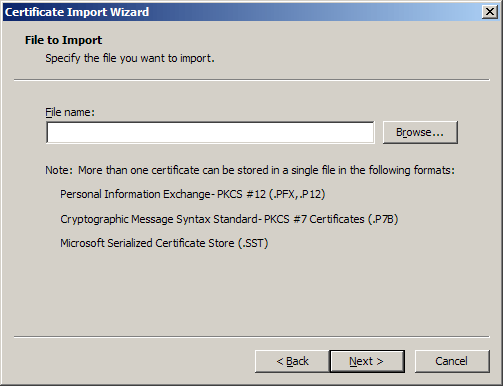
- Locate the GTECyberTrustRoot Certificate and click Next.
- When the wizard is completed,
click Finish.
- To install the ComodoSecurityServicesCA Certificate:
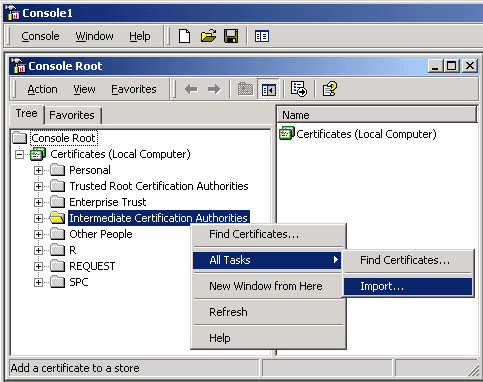
- Right click the Intermediate Certification Authorities,
select All Tasks, select Import.
- Complete the import wizard
again, but this time locating the ComodoSecurityServicesCA Certificate when
prompted for the Certificate file.
- Ensure that the GTECyberTrustRoot certificate appears
under Trusted Root Certification
Authorities
- Ensure that the ComodoSecurityServicesCA appears under Intermediate Certification Authorities
|
| 2.安裝Web伺服器憑證 |
 |
|
- Select Administrative Tools
- Start Internet Services Manager
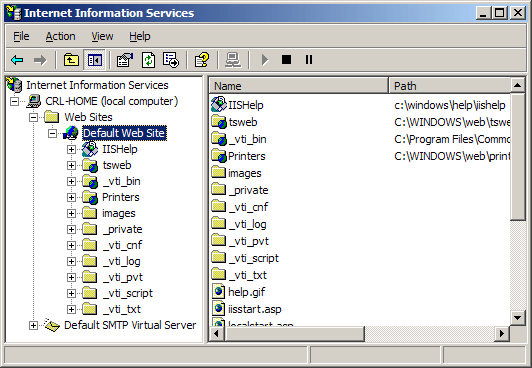
- Open the properties window for the website.
You can do this by right clicking on the Default Website and
selecting Properties from the menu.
- Open Directory Security by
right clicking on the Directory Security tab
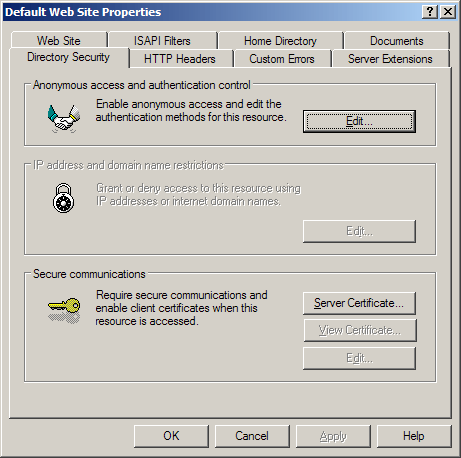
- Click Server Certificate.
The following Wizard will appear:
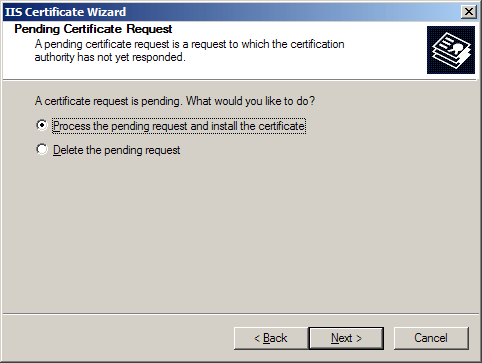
- Choose to Process the Pending
Request and Install the
Certificate. Click Next.
- Enter the location of your IIS SSL
certificate (you may also browse to locate your IIS SSL
certificate), and then click Next.
- Read the summary screen to be sure that you
are processing the correct certificate, and then click Next.
- You will see a confirmation screen. When
you have read this information, click Next.
- You now have an IIS SSL server certificate
installed.
Important: You must now restart the
computer to complete the install
You may want to test the Web site to ensure
that everything is working correctly. Be sure to use when you
test connectivity to the site. |
|

|
