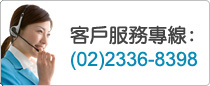
|
在Plesk Server Administrator 2.5安裝憑證
Please note that these files were adapted from online
resources available at
http://www.plesk.com/html/ssl-certificate-products/psa/doc.htm
Important: Installation is a two step process - ensure you follow both
steps listed below:
|
1.上傳新的憑證安裝說明 |
 |
|
You will be sent 3 certificates via email from
GlobalTrust. The certificate named after your domain name
or server is the only file from the email that you
will need - this is your SSL Certificate.
- Firstly you need to create a
SSL Certificate block text. To do this open your
Certificate in a text editor such as notepad.
- When you applied for a
Certificate your Plesk console will have emailed
you a CSR and a Private Key. Locate the email and
copy the Private Key (not the CSR) into the text
file you have just created containing your SSL
Certificate. It should look something like:
-----BEGIN RSA PRIVATE KEY-----
[[ENCODED BLOCK OF TEXT]]
-----END RSA PRIVATE KEY-----
-----BEGIN CERTIFICATE-----
[[ENCODED BLOCK OF TEXT]]
-----END CERTIFICATE-----
Make sure the -----BEGIN
CERTIFICATE----- etc are still displayed within
the text file.
Save this file as a TXT file somewhere easily
accessible from your Plesk console.
- In Plesk access the domain
management function by clicking on the Domains
button at the top of the PSA interface. The Domain
List page appears.
- Click the domain name that you
want to work with. The Domain Administration page
appears.
- Click the Certificate button.
The SSL Certificate page appears.
- In the Uploading Certificate
File section click browse and locate the saved
file just created.
- Then, click Send File to copy
the certificate to the server. Or, if you want to
type in the text of the certificate without
downloading a specific file, click in the text box
and enter and paste the certificate information.
- Click Send Text to implement
the text on the server.
When you download the
certificate to the server, PSA checks for errors.
If an error is detected, PSA restores the old
version of the SSL certificate, and PSA warns you
to update the certificate. At this point, you can
try again to enter text or to download the
certificate file.
When you are satisfied that the SSL certificate is
correctly implemented, click Up Level to return to
the Domain Administration page.
|
|
2.上傳根憑證及中繼憑證 |
 |
|
To ensure your Certificate is trusted by all
browsers you need to install a rootchain certificate
for the domain:
- Access the domain management function by
clicking on the Domains button at the top of the
PSA interface. The Domain List page appears.
- Click the domain name that you want to work
with. The Domain Administration page appears.
- Click the Certificate button. The SSL
Certificate setup page appears.
- The icon next to Use rootchain certificate for
this domain appears on this page.
- If the icon is [ON] then the rootchain
certificate will be enabled for this domain. If
the icon is [X] this function will be disabled.
- Ensure the icon is [X] before continuing to
step 7.
- To upload your rootchain certificate, first
make sure that it has been saved on your local
machine or network (save it to disk now by
clicking here for 1 & 2 year certificates and
here for 3 year certificates only). Use the
Browse button to search for and select the
appropriate rootchain certificate file.
- Then click the Send File button. This will
upload your rootchain certificate to the server to
assure proper authentication of the Instant SSL
certificate authority.
- Click the icon button again to set it to the
[ON] state.
- When you are satisfied that the rootchain
certificate is correctly implemented, click Up
Level to return to the Domain Administration page.
Advanced Notes on Certificates:
- In order to use SSL certificates for a given
domain, the domain MUST be set-up for IP-Based
hosting.
- When an IP-based hosting account is created
with SSL support, a default SSL certificate is
uploaded automatically. However, this certificate
will not be recognized by a browser as one that is
signed by a certificate signing authority.
- If the given domain has the www prefix
enabled, you must set-up your CSR or self-signed
certificate with the www prefix included. If you
do not, you will receive a warning message when
trying to access the domain with the www prefix.
- All certificates are located in the ../vhosts/'domain
name'/cert/httpsd.pem file. Where this directory
reads "domain name", you must enter the domain
name for which the certificate was created.
|
|
|
