When you receive your certificates there will be 3
files, open a text editor and then copy the text
from each certificate into the text editor to form
one file. The certificates should be pasted in the
following sequence, your site Certificate named yourdomain.crt, ComodoClass3SecurityServicesCA.crt, GTECyberTrustGlobalRootCA.crt, and the
resulting file should look like the following:
-----BEGIN CERTIFICATE-----
(Your Site Certificate Encoded Text)
-----END CERTIFICATE-----
-----BEGIN CERTIFICATE-----
(ComodoClass3SecurityServicesCA Encoded Text)
-----END CERTIFICATE-----
-----BEGIN CERTIFICATE-----
(GTECyberTrustGlobalRootCA Encoded Text)
-----END CERTIFICATE-----
Please note: Make sure you include
the -----BEGIN CERTIFICATE----- and -----END
CERTIFICATE----- as displayed above.
1. Login to the web server.
2. Select SSL certificates
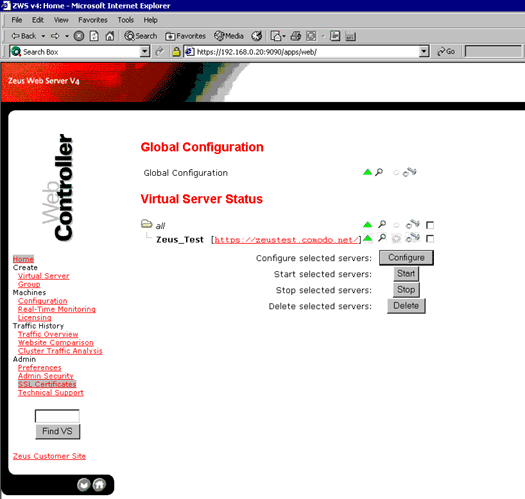
3. Select Generate CSR (or Replace
Certificate) against the certificate set
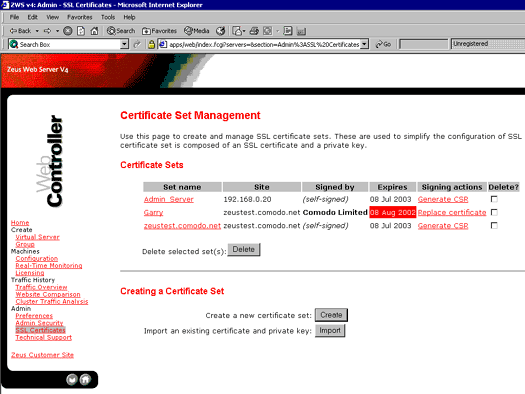
4. Copy/Paste the text from the
text editor into the Signed Certificate box and
click OK.
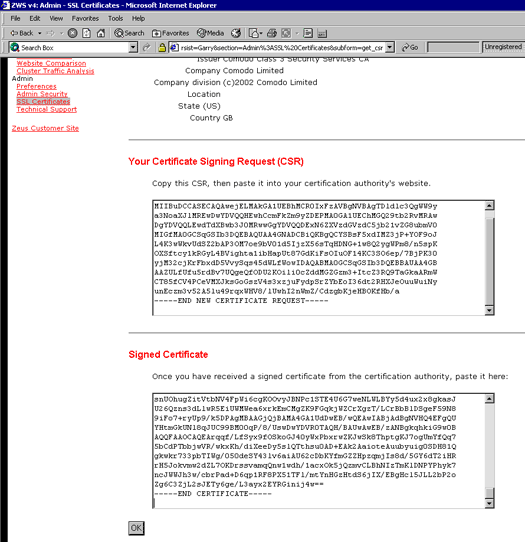
5. Then select Accept this
Certificate
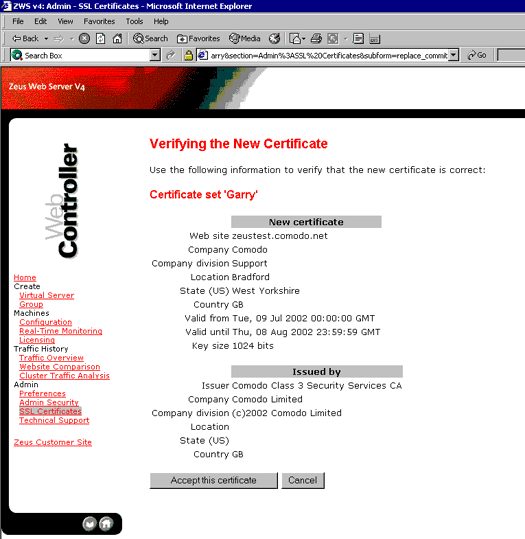
6. The certificate set now needs
assigning to the web site. Click on the Home icon.
Put a tick in the box next to the virtual server to
configure and select configure.
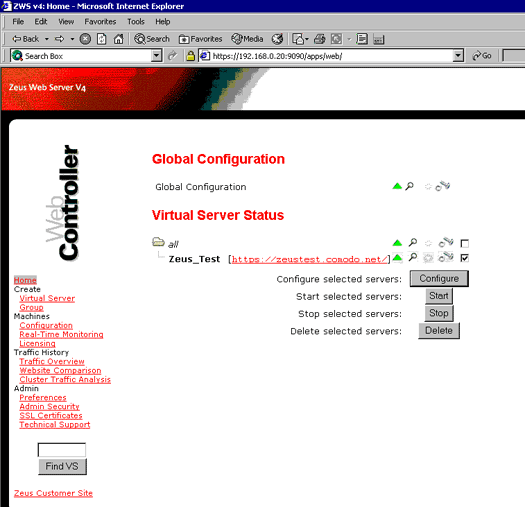
7. Click on SSL Enabled.
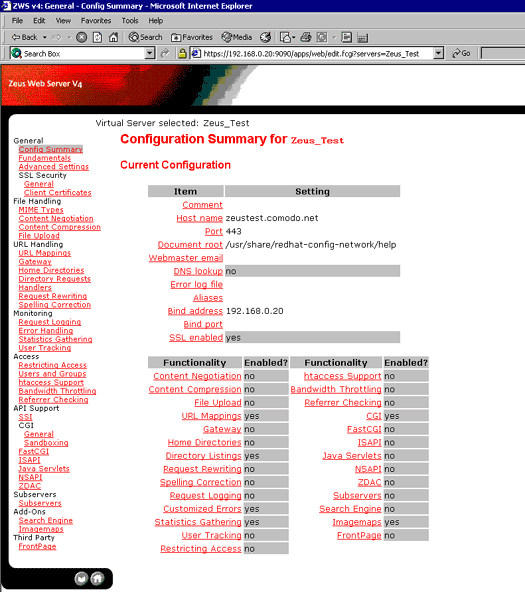
8. Enable SSL and select the
certificate set to use.
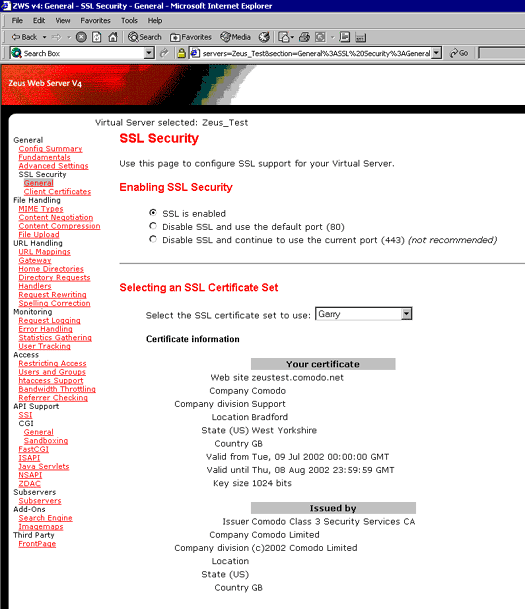
9. Apply and commit the changes
then restart the web server.
|
