CSR是一個裡面包含有您的公鑰認證資訊的檔案,產生您的CSR並且將之複製並貼上到我們線上申請流程的CSR欄位:
To enable SSL on a virtual site:
Go to the Server Management screen.
Click the green icon (Wrench for RaQ4, Pencil for XTR)
next to the virtual site on which you want to enable SSL.
The Site Management screen appears.
Click Site Settings on the left side.
(Then 'General' for XTR)
Click the check box next to Enable SSL.
Click Save Changes.
The RaQ4/XTR saves the configuration of the virtual site.
Generate a self-signed certificate:
Once SSL is enabled, the user must now create a
self-signed certifcate. The self-signed certifcate will be
signed later by an external authority.
Go to the Server Management screen.
Click the green icon (Wrench for RaQ4, Pencil for XTR)
next to the SSL enabled virtual site
Click SSL Settings on the left side.
The Certificate Subject Information table appears.
Enter the following information:
Country Enter the two-letter country code
State Enter the name of the state or County
Locality Enter the city or locality
Organization Enter the name of the organization
Organizational Unit As an option, enter the name of a
department
Select Generate self-signed certificate from the pull-down
menu at the bottom.
Click Save Changes.
The RaQ4/XTR processes the information and regenerates the
screen with the new self-signed certificate in the
Certificate Request and Certificate windows.
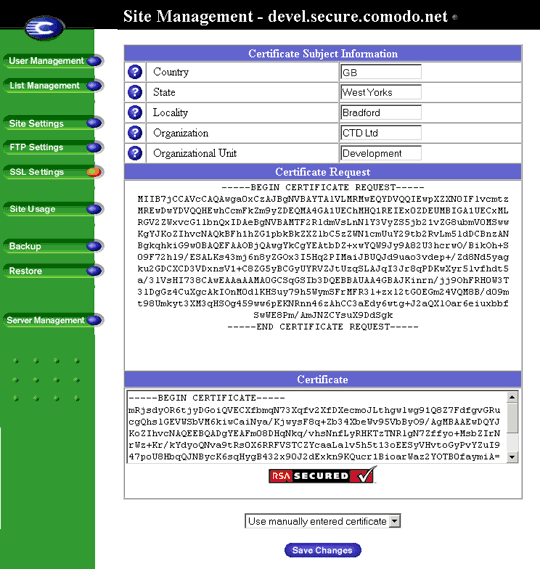
Cobalt User Guide available at:
http://www.sun.com/hardware/serverappliances/documentation/manuals.html
|
