Creating a CSR
- Using the Internet Services Manager.
- Right click on the website that is hosting
your OWA component (this is by default the "Default
Web Site") and open its properties.
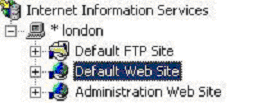
- Select the "Directory Security"
tab and then click on "Server Certificates".
The "Web Server Certificates Wizard" will now
be displayed, click Next.
- On the "Server Certificate" dialogue box
(below), we are going to select "Create a new
certificate", click Next.
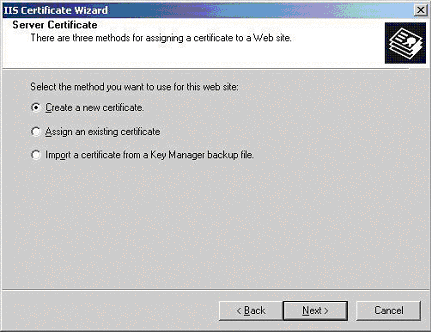
- In the "Delayed or Immediate
Request" dialogue box (below) select "Prepare
the request now, but send it later", click Next.
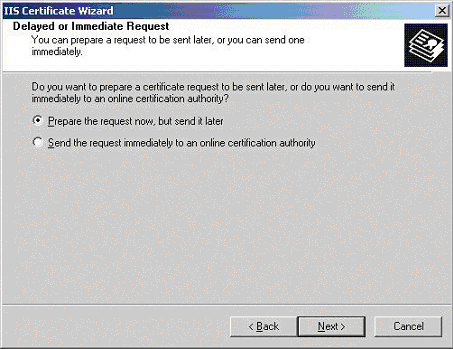
- Next you are presented with the "Name
and Security Settings" dialogue box (below). Give
your new certificate a name and also select the level of
security you would like to use (it is not recommended that you
go over 1024 as this will have an adverse effect on your
server performance), click Next.
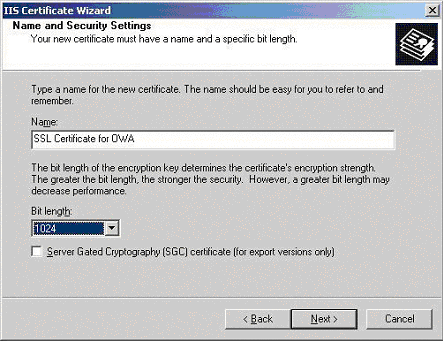
- In the "Organisation Information"
dialogue box (below), enter the name of your organisation.
This should be as you want it to appear on any legal documents
as this is the name that will appear in your certificate. The
organisational unit can be a location, department or business
unit within your company.
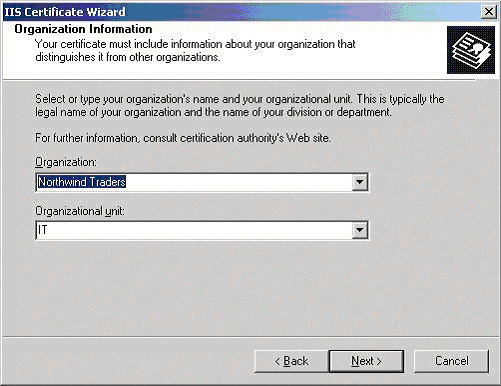
- In the "Common Name"
dialogue box (below), you must enter the FQDN of our web
server.
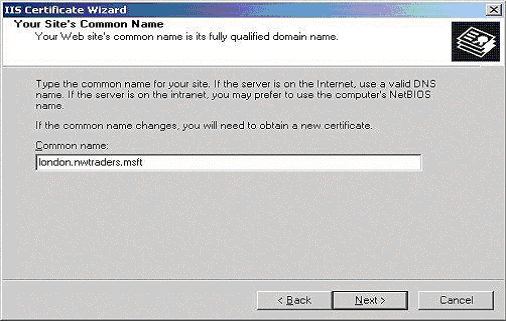
- You are now presented with the
"Geographical Information" dialogue box (below). It is
important to make sure you enter the State in full, for
example "New York" not just "NY". Abbreviating State names
will be rejected at the end of the Certificate Wizard.
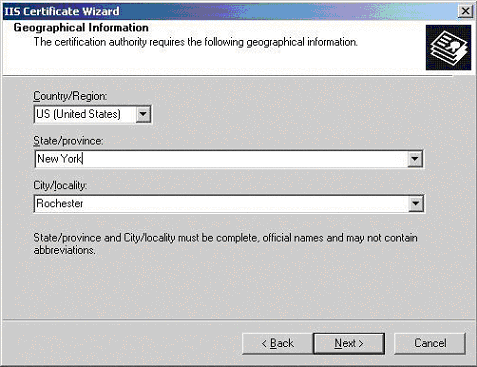
- . The last step is to specify the location
of the Certificate Request File, remember where and what you
called this as you will need it later.
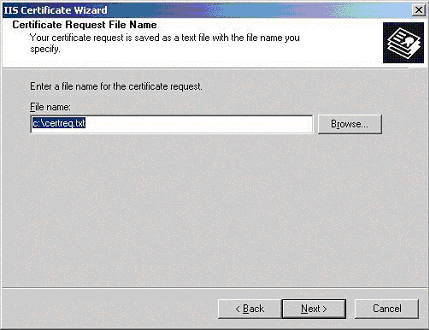
- The "Request File Summary"
will now appear (below). Make sure everything is OK and then
click Next to process the request.
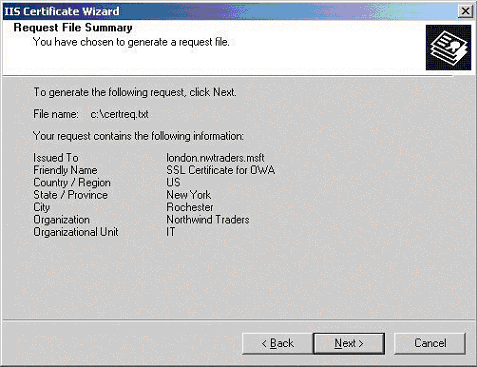
You have now created a "Certificate
Signing Request" which will be needed when you apply
for your certificate.
|
