在Outlook Web Access 2000使用SSL憑證
| 1.安裝憑證 |
 |
|
- Open Internet Services Manager
from your Administrative Tools.
- Open the Properties for the Web
Site that is hosting OWA (normally the Default Web
Site).
- Select the "Directory
Security" tab and then click on the "Server
Certificates" button.
- You will now be presented with
the "Pending Certificate Request"
dialogue box (below), select "Process the
pending request and install the certificate",
click Next.
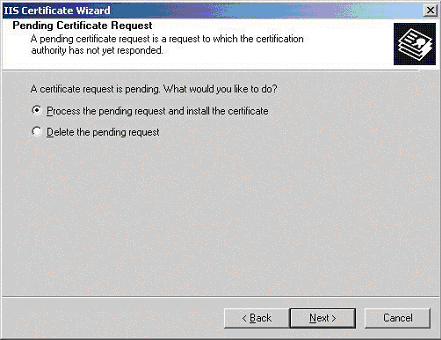
- The "Process a Pending
Request" dialogue box will appear
(below), navigate to the site certificate that you
received. click Next.
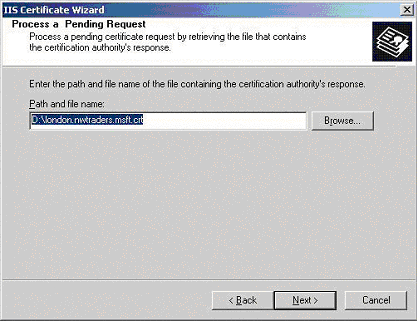
- You will now be presented with
the "Certificate Summary"
(below), click Next.
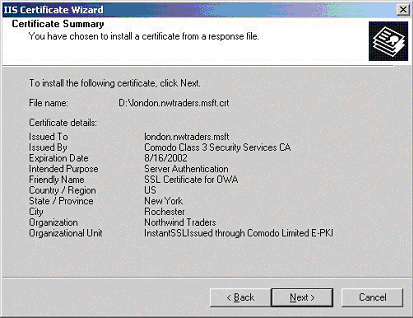
- Next you will need to install
the intermediate certificate, please follow the
instructions at: IIS5安裝參考
|
| 2.安裝Web伺服器憑證 |
 |
|
You have now installed the SSL certificate
into our web site, the next step is to enable SSL for OWA
- this is a pretty simple task.
- Using the Internet Services Manager,
open the properties for the "Exchange"
virtual directory.
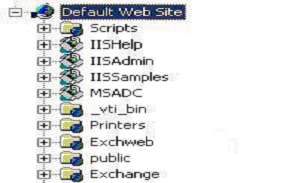
- Select the "Directory
Security" tab and the click on the "Edit"
button in the Secure Communication section.
- In the "Secure Communications"
dialogue box (below), check the box "Require
Secure Channel (SSL)", you could also check the
box "Require 128-bit encryption", if
you do check the 128-bit checkbox, any browsers that do
not support 128-bit encryption will be unable to connect
to OWA.
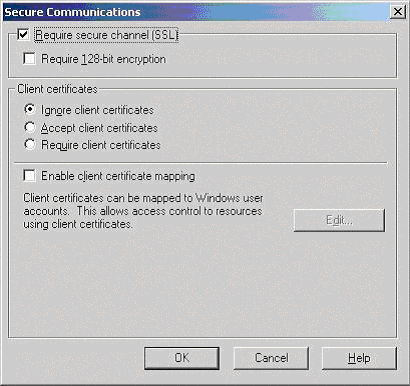
When users enter http://ahost.adomain.com/exchange,
they will receive an "HTTP 403.4 - Forbidden: SSL
required Internet Information Services" error
message, because OWA is configured to require SSL. SSL
uses the HTTPS protocol, so users would need to enter the
url as https://ahost.adomain.com/exchange. Please see the
Microsoft article regarding forcing the use of SSL with
OWA: http://support.microsoft.com/search/preview.aspx?scid=kb;en-us;Q279681
One final step that you may need to take
is to ensure that your Firewall is configured to allow
HTTPS (port 443 by default) to pass through. |
|

|
